
|
|
Hi ExplorOz Reader
This newsletter is specifically for existing owners of the ExplorOz
Traveller app to advise you that Version 7 has now been released. Please read the following
tips to ensure your update procedure goes smoothly.
|
HOW TO UPDATE
|

You will need to be online to perform the update. The update process should only take a couple of
minutes and doesn't require downloading of the maps again.
On any device that already has the Traveller app installed:-
- Ensure that you have closed all apps, including Traveller.
- Select the icon on your device for your app store - ie. Playstore, App Store, Microsoft store
- Search for
"ExplorOz Traveller" where you should see the Update button. This will download the update for Traveller V7.
- When you open the app, the system will automatically refresh your app data which will happen in the background. We recommend you avoid opening the map screen or menus and just wait or open the Data Manager to let it finish syncing your app data.
Most devices will update smoothly but if you have a slow device, or have a
large number of Personal Places, Treks, & Track Logs the update may have issues. If you get an error
message in the Data Manager, use the CLEAR MAIN DB option (at the bottom of the screen). If your
device runs out of memory during the data updates and crashes or freezes, then open your device Settings, select Apps, locate ExplorOz Traveller, and select
Clear App Data. You can then reopen Traveller, and return to the Data Manager to download
the databases.
To load the app for the first time on a new/extra device, simply
follow the initial steps above to download the app from the app store. Remember - if you have
already purchased the app, you are licenced via your Google/Apple/Microsoft account to download it
as often as you require and to multiple devices that you own. You will only be prompted to purchase
if you have not purchased the app from that store (ie. you only have a Google purchase for an
Android device but are trying to download the app to an Apple device).
TIP: Minimum requirements for V7 is iOS 12/Android 7/Win10. |
VIDEO TUTORIALS
| |
We have published 6 new tutorials (narrated by David Martin the developer of the app) to help you find your
way around all the new features and the layout of Version 7.
These tutorials contain critical tips and information so don't miss out!
You'll find these here on the
ExplorOz YouTube Channel.Remember to subscribe to our channel. We will have more tutorials and tips coming soon.
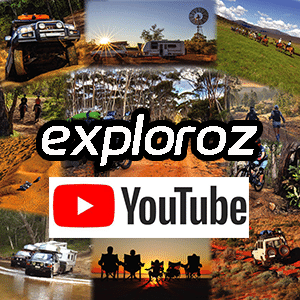 |
USER MANUAL
| |
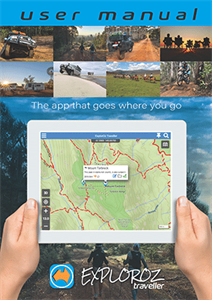 The updated User Manual is built into the app. We've made it as user-friendly as possible so for the main
instructions, there's more pictures than words - go on, take a look!
The User manual is stored in the app so it's available when offline.
The updated User Manual is built into the app. We've made it as user-friendly as possible so for the main
instructions, there's more pictures than words - go on, take a look!
The User manual is stored in the app so it's available when offline.
The manual is designed for digital use, so it's a PDF document with hyperlinks
in the Index page to quickly get you to the relevant section. Your PDF reader will also offer a SEARCH
tool so you can find all occurrences of
any word you're looking for. To find the User Manual in the app, open the menu - select Manuals &
About.
You can also view the
Online User Manual from the
Traveller Webpage.
|
HOW TO GET THE WEB APP
|
|
Did you know that we offer an online version of the app that can be launched from our website? It's
designed for your convenience and allows
use of another computer other than the device you'll use when travelling such as your home
or work PC/MAC desktop computer
that may offer you a big monitor.
The web-app is the same in most respects to the store-app
but just has tracking disabled so you cannot
use it when moving and is online only.
There's no offline map download requirement either but you will need to download Places & Treks and
keep these
updated regularly. Using the web-app is the same as using the store app with all your app data in
folders, notes,
treks, places and
track logs synced automatically to your online account for ease of keeping all your devices in sync
(use Data Manager to update each device).
The web-app runs in your web-browser (compatible only with: Chrome, Edge, Opera) and is launched
by going to the Traveller webpage and selecting
My App Control Panel.
You will need to have a Member account to use the web-app.
To upgrade your free user account to a Member account, simply select the Tracking/Membership
purchase option in
the app on your device. This will direct you to the purchase screen in the shop on our website
where you will complete the upgrade of your user account.
|
NEED HELP?
| |
OPERATING TIPS
In the User Manual we have a section dedicated to explaining some of the key operating tips that you may
have. If you're stuck go there first and check for an answer.
FACEBOOK GROUP
The ExplorOz Traveller user group on Facebook is ideal if you've got a general query to ask other users if
you can't find the answer quickly in the manual or video tutorials. This group are active
so you're very likely to get a
quick response from another app user, but not from us directly. Go to
ExplorOz Traveller Facebook Group and join.CONTACT US
On our website you'll find the About page where
you can see all the options to contact us.
This includes our office phone number, a Live Chat option if we are available online, and our Help Desk.
We operate our Help Desk from our Perth office and is our preferred point of contact so this will guarantee
you get the fastest response.
Please note that we do not monitor messages on social media and you will be redirected back to the Help
Desk. As a micro-business with 2 staff who are the owners/developers please respect we are only available
business hours on weekdays. We are located in Perth, Western Australia which operates on
GMT+8. That means in summertime we are 3 hours behind Sydney/Melb time.
|
|
This email was sent from ExplorOz.com
I.T. Beyond Pty Ltd. Perth, WA, AUSTRALIA
|
|
|