
|
|
Hi ExplorOz Reader
This newsletter is specifically for existing owners of the ExplorOz
Traveller app and provides some valuable tips and hacks to help you get the most from the system.
|
YOUR EXPLOROZ USER ACCOUNT
|
|
One of the major differences with the ExplorOz Traveller app compared to other mapping/navigation
programs is the interaction that the app has with the ExplorOz server.
It all begins with user management. Your account login enables you to obtain free updates to ExplorOz
POI content, and
create and save data in the app that follows you no matter what device you use (phone, tablet,
web-app etc). If you
create Places or Treks in the app, these sync automatically to the server where the data is linked
to
your user account. Your account also knows what folders you have created and what items you have in
them.
The purpose of the User account is to manage your user experience across multiple devices and keep a
backup. This makes it easy to use multiple devices (with Traveller installed) and keep everything in
sync.
We do not charge you a subscription for this. This is available to all users via the free ExplorOz
user
account.
|
USING MAPS OFFLINE
|

When offline, the mapscreen defaults to display the EOTopo map source provided you have download the EOTopo mappacks. The EOTopo 2021 mapset is an incredibly detailed, vector mapset that covers the whole of Australia. Unlike many other
mapping
programs, you can download the entire map of Australia and keep this stored on your device for
future use.
To help you, the complete offline EOTopo 2021 mapset is packaged into 3
separate download packs being:- LoRes, HiRes, & XHiRes.
The LoRes map pack is included with the initial
$59.99 purchase of the Traveller app so everyone has access to this. Whilst this has a limited zoom
to Level 9, it is just part 1 of the 3 part mapset. Once the other 2 map packs are installed,
the map will offer zoom to Level 18 offline.
You will need to purchase the EOTopo licence ($49.99) to access the download links for the HiRes
&
XHiRes mappacks. One-time payment for unlimited downloads of the maps and can be used across
multiple devices.
FAQ: if you only have the older EOTopo 2019 version and want to know the difference between the 2021
mapset, please refer to the information in the FAQ section on the EOTopo webpage.
TIP: Even if you are online, using the offline map source will usually provide
improved mapscreen performance.
Select your map source from the Map Layers panel (icon top right of map).
|
USING MAP LAYERS
| |
Apart from the base map data, the Traveller app includes a full POI database with towns, roadhouses, fuel,
camps, caravan parks, attractions, etc
which by default will appear as icons on the mapscreen. You can filter the POIs so that you only see POI
types that are of interest to you - simply open the Map Layers selection panel tap the All Places Filter
icon
and make your selection from the pop-up.
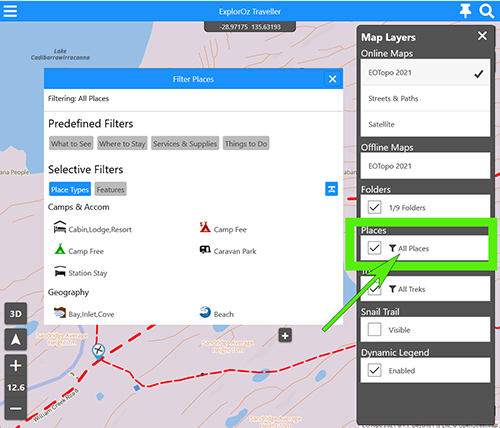
The same applies with Folders; tap All Folders to select a Folder and all data from the Folder will be
displayed on the map. Folders can contain a mix of Places (Personal & ExplorOz), Treks (Personal &
ExplorOz), &
Track Logs (Personal & Shared) so the data in your folder is fully customisable as is the data
you view on the mapscreen.
|
TRACKING
| |
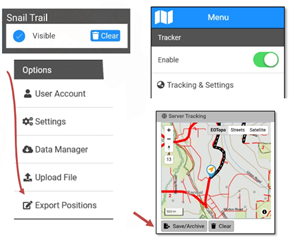 Unlike many other navigation apps, the Traveller app has a built in Tracking feature that doesn't
need to be manually activated. The app collects position data and saves it to an internal database
on your device. This does not need activation as logging and saving occurs whenever the app is in use.
Unlike many other navigation apps, the Traveller app has a built in Tracking feature that doesn't
need to be manually activated. The app collects position data and saves it to an internal database
on your device. This does not need activation as logging and saving occurs whenever the app is in use.
However, when you want to see your own tracking this is where we offer you the option to use the Snail
Trail and/or the Server Tracking. As explained in detail in the User Manual, the Snail
Trail that you see on the mapscreen displays the live position data that is being collected through the
app as you travel, however this is just a temporary extract from the master data for the purpose of
easily seeing your most recent portion of travel and for ease of backtracking. For map screen
performance
reasons, the Snail Trail layer is limited to display only the most recent portion of your saved tracking
and will eventually auto-trim the older data (after about 600km). After auto-trim, the data still exists
but needs to be exported to view. Therefore, you do this at the end of your trip. The export, creates a
Track Log.
An extension to this, is to use the Tracker feature (available only if you have a Member account). If you
are a
Member, you will have the ability to manually ENABLE the Tracker. This feature activates
auto-syncing of active tracking data from the device to the server from the moment you select Enable.
From that point forward, your position data is queued and synced
to the server periodically where your trip progress is actively displayed on a map. This tracking map is
stored in your Member account and can be viewed by you, and any select people you choose (based on
privacy settings).
Members also have access (when online) to view the
Tracking map from within the Traveller app (via the menu).
The Server Tracking map has no limits and does not auto trim. It can be a set & forget system during
your trip.
You can choose to clear the Server Tracking map at any time, which purges all the synced data from the
server/your account but
doesn't
delete the master data that is stored on your device. You can also choose to create Track Logs
from either the Server Tracking data or
export from the master data in the Traveller app. It's just good to know you have a backup and that's
the main benefit of using the Tracker, in addition to the possibility of giving your family peace of
mind and access to see where you are when you're away.
FAQ: for more details, refer to the User Manual (pages 23-24).
|
TRAVELLER WEB APP
|
|
Did you know that we offer an online version of the Traveller app that can be launched from our
website? It's
designed for your convenience and allows use of another computer other than the device you'll use
when travelling such as your home
or work PC/MAC desktop computer that may offer you a big monitor.
You will need to have a Member account to use the web-app and you must already owned a
store-purchased version of the Traveller app (from the Playstore or App Store).
The web-app is the same in most respects to the store-app
but just has tracking disabled so you cannot
use it when moving and is online only.
There's no offline map download requirement either but you will need to download Places & Treks and
keep these
updated regularly. Using the web-app is the same as using the store app with all your app data in
folders, notes,
treks, places and
track logs synced automatically to your online account for ease of keeping all your devices in sync
(use Data Manager to update each device).
The web-app runs in your web-browser (compatible only with: Chrome, Edge, Opera) and is launched
by going to the Traveller webpage and selecting
My App Control Panel.
|
TIPS & HACKS
|
User Manual
The Index Page in your User Manual has hyperlinks so you don't need to scroll through all the pages but this
relies on your PDF reader supporting that function (some don't).
If not, check which PDF reader is installed on your
device. We recommend using the Adobe Acrobat PDF Reader app (available free from the App store/Playstore).
Auto Routing
If you're already familiar with making nav plans and saving Treks (see User Manual instructions page
19-22), you may have come across times when a section of a track you wish to follow is not auto-routeable.
Here's a simple hack to get around the issue:
Change the default MODE from Driving to Cycling then adjust the avg speed to a realistic driving value
instead of accepting the provided cycling speed.
Private Notes
You can add a private note to an existing public/ExplorOz Place and add this to a personal folder for future
reference.
Simply open the Place - tap the Folder icon and create a New Folder with any name you like (eg. Future Trip
Ideas).
Then go to the Comments tab and you'll see you can add a Private Note.
Place Errors
Whilst you probably already know to use the Edit tool to fix a Place and know that you can move a Place if
its in the wrong position you
may not know what to do if there is an error that you cannot fix so here's some tips. Firstly, if a Place is
used as a routing waypoint in an ExplorOz Trek there is no MOVE option available.
Secondly, if you find a Place that needs to be
removed then that is a function that can only be done by admin. In both these scenarios we request that you
add a Comment
and tell us! This ensures we get an email and can
immediately have the issue investigated. The system relies on user input and is only as good as your
interaction so please use the Comments to confirm, verify, or highlight errors/issues that cannot be fixed
using Edit or Move.
EOTopo Map Errors & Updates
We invite you to contribute feedback between now and end August 2022 regarding any known base
map errors, omissions or
changes required. Please ensure you follow the guidelines provided in the section at the bottom of this
newsletter.
Playstore Prompting Payment for 2nd Install
When you pay for the Traveller app (to either Apple, Microsoft or Google), you have a licence for multiple
and unlimited downloads of that app so you can upgrade devices, or use multiple devices.
Sometimes, however for reasons unknown, the Playstore app sometimes doesn't recognise your existing paid app
licence when you try to download it to
another device. If this happens, go to your Settings app - select Apps - select Google Playstore - select
Storage - select Clear Cache. This will reset your Google account data and will fix the issue with
downloading your paid app to that device.
Use other people's Track Logs
On the ExplorOz website, you can browse the Track Logs that have been shared by others.
These Track Logs have been published by the owner
with the status "Open". Any Track Log
you can view, you can add to your ExplorOz user account. Simply scroll down the page and you'll see a series
of grey buttons.
One of these says ADD TO SHARED and has a checkbox. Check the box and the
Track Log file will now be synced to your user account instantly. You can then download it via the Data
Manager to any device (with Traveller installed)
Track Logs will usually auto-download/sync
to your device but the device must be online. If you don't see it automatically, you can force the download.
|
USER MANUAL
| |
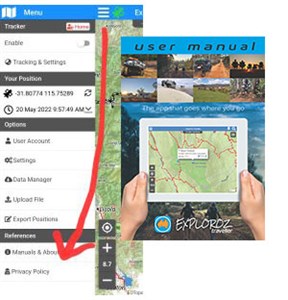 Did you know that our User Manual is built into the app so that you have instructions at your finger-tips
(even when offline)!
To locate the User Manual, open the Menu (3 horizontal lines top left), then go down to "Manuals & About".
The manual is at the top of the screen - and will use your default program to open the PDF file.
Did you know that our User Manual is built into the app so that you have instructions at your finger-tips
(even when offline)!
To locate the User Manual, open the Menu (3 horizontal lines top left), then go down to "Manuals & About".
The manual is at the top of the screen - and will use your default program to open the PDF file. You can also view the
Online User Manual from the
Traveller Webpage.
|
EOTOPO MAP UPDATES
| |
HOW TO SUBMIT ROAD MAP CORRECTIONS
Roads to RemoveFor outback/regional roads & tracks we have decided that
most effective method to get data from the public is to use temporary Place markers as per instructions
below:-
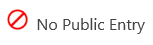
To advise us of a section of road to remove or access restriction to be noted, you need to accurately
drop a
Place marker using the Type "No Public Entry" at the top and bottom ends of any track that is marked on
EOTopo that should be deleted from the map. This will only remain in the system temporarily until we
have gathered all the public
feedback and then we will delete the Place markers once the corrections have been made. We require you
to provide a short written description in the Place with the nature of the road issue so we
can review the case for removing it from the map, realigning it, or noting it as "Private", or "Permit
Required" whatever the case may be.
You will need to save the Place as "ExplorOz" not "Personal". We can then select a date and extract
all Places with this Place Type, resolve the base map issue and delete the Places once the task is
complete. This temporary use of Place markers will be very effective in gathering this data so we urge
you
to use this effectively.
Roads Marked Unsealed to Change to Sealed
If the issue is that the road is marked as unsealed
but is in fact sealed, then please go to Open
Street Map and see if you can locate the road
in that system. If you cannot locate the road it is likley that the road is stored in the ExplorOz
roads database so please use the option detailed above to submit road map corrections.
If you can locate it in OSM, then it is likely that the issue with EOTopo has occurred because there is
missing
data in the OSM system so this can be fixed by members of the public at the source and we will pick this
up
later during the map update project. The thing to look for when locating the
road on OSM is the Feature Type (usually minor road) and check "Fields".
Look for the "Surface" field - if the Surface is left blank it could appear in
our system as "unsealed" and therefore appear on the EOTopo map as a dashed line instead of
solid line.
You'll see that Surface has various options in a drop
down list that you can select. Make the change and save. |
WHAT DO I GET BY BEING A MEMBER?
| |
If you have purchased the Traveller app you are not automatically an ExplorOz Member. Membership is an
optional upgrade to your user account available via paying either an annual fee or a one-time payment for a
Lifetime
subscription.
When you become an ExplorOz Member, these are the extra services and discounts you will have access to:-
- Access to the online web-version of the Traveller app (designed for use on PCs & MAC computers) to
aid with planning
- Access to enable the Tracker feature in the Traveller app
- Access to enable tracking in the standalone Tracker app
- Access to create & publish Blogs on the ExplorOz website - including ability to embed your Track
Logs
- Access to export/download data from the ExplorOz website to GPX format
- 5% off ExplorOz Merch
- Access to use the Members-Messaging service on the ExplorOz website (allows private communication
with other Members)
- Suppression of advertising on the ExplorOz website (less ads)
- $20 discount off the purchase of Displays in the Classifieds (therefore free) to list items for sale
- Forum user management improvements: highlights post that have been updated since your last visit,
emails post replies to you; Member footer/signature and links to your profile, tracking, classified
ads etc
|
HOW TO BECOME AN EXPLOROZ MEMBER
| |

To become a Member, you can choose from either an Annual Membership that expires after 12
months and is not auto-renewing OR you can choose Lifetime Membership, which is a
one-time payment for a Membership that that never expires.
To make it easy for you, we've put a link to the 12 month Membership option from within
the
Traveller app. If you use this link you'll also be sure to get the discount that we
offer to
anyone that has already bought the Traveller app.
Simply open the User Account from the menu in the Traveller app and select the $34.95
ExplorOz Membership View/Purchase option. This is not an in-app purchase like EOTopo, so
you
will be directed
to the information/purchase screen in the shop on our website where you can find out
more
about Membership and proceed to payment when you're ready. |
LOCAL EXPERTS NEEDED
| |
We're looking for volunteers to take on a role of "Local Expert" to oversee Places admin in your
area of knowledge/locality.
We are also keen to hear from anyone that has Track Log data they have driven for favourite
routes that
they feel should be added to the ExplorOz Treks database. We have the means to convert Track
Logs to Treks,
however we need you to contribute the
supporting data. There is a simple online
template to complete the extra mandatory text fields for the Trek description that is
required, and you would need to
ensure that the complete list of POIs used in the Trek are published as ExplorOz Places
complete with
with photos,
text, contacts/links, description & facilities etc. Whilst these roles are voluntary, we
will provide contributers with a choice of free Membership upgrades, or spare wheel covers, polo
shirts, caps etc.
If you think this is something you might be interested in doing, please
contact us to discuss further. See About page of the ExplorOz website for contact details. |
|
This email was sent from ExplorOz.com
I.T. Beyond Pty Ltd. Perth, WA, AUSTRALIA
|
|
|