
|
|
Hi ExplorOz Reader
This newsletter is specifically for existing owners of the ExplorOz
Traveller app.
|
WHY ALL THE UPDATES?
|
Over the past few weeks, we've been out on the road travelling and testing the Traveller app. We found a
few
glitches here and there so you will have noticed a number of updates with fixes to these bugs.
Version 7.3.3
We want you to know that the latest version is now V7.3.3.
This version was initially released
yesterday to the Members' web-app for testing of the route planning, where we've invested significant time to look at what was happening when doing complex trip planning. We believe this version is the best yet in terms of routing and trek creation as previous glitches with adding a Trek into a nav plan, and using the discard option had issues. To test the final version before release we created 7 complicated long distance personal treks
without a single glitch. These were reproductions of complicated treks we had tried building in the previous version. These Treks were then tagged to our current trip plan folder and here you can see the result.
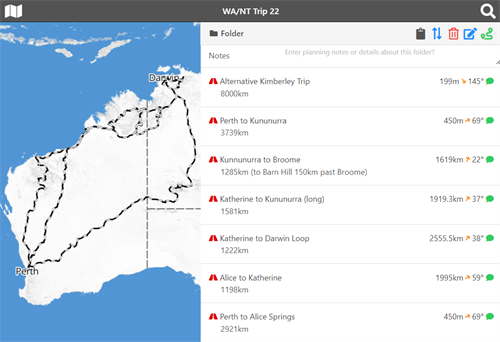
More details about our current travelling, testing and mapping survey is documented in today's
"ExplorOz July Newsletter". Check your inbox for this, or read it here online.
Overnight V7.3.3 was released by Android & Microsoft, with Apple still in review at the
time of writing but this should be released later today.
|
CREATING NAVIGATION
|
One of the great features of the Traveller app is the ability to quickly make a Trek that auto routes along the path of the roads and tracks. This means you only need to use a couple of waypoints/Places and the system calculates the segments between each waypoint for you. The ability to use the auto-routing only works when online so obviously you need to think about this when making your final Treks. Here's some tips to make it easy for you when you're out bush and plans change:- - If you're going for a multi-week adventure, it's unrealistic to expect that everything will go exactly as planned. Road closures, mechanical failures and medical incidents can all unravel the best laid plans so don't attempt to create one navigation plan/trek for the entire journey.
- Plan a series of separate Treks. Consider planning variations so that if one Trek doesn't work out to be the route you're going to use, you already have a Trek planned for an alternative route. It's usually fairly logical to work out the points at which a trip might vary so use these as your start/end points.
- Once you've saved a Trek, tap the folder icon and tag them all into the one folder. Then open the Map Layers and turn off Places & Treks. Turn on Folders - and use the filter option to only show the one folder. Your map will then show the route lines of each of your trip segments.
- In the example above, we don't want to spend the time planning infinite detail about our route and over the 10 week journey will be very flexible to let time and condition dictate our route, however we have a general idea of tracks we'd like to do so these 7 Treks are all just variations from different junctions to allow us more flexibility to go in different directions from major junctions when the time comes.
- Remember: extracting auto routed segments can only be done when online, however there is a SAVE button at the bottom of the navigation panel. When you SAVE you create a Personal Trek. These Treks are then stored in your device with all the calculated turn by turn and auto routing so that when you are offline, you can simply open any saved Trek and press Start Navigation. The app simply prompts you along the saved route.
- Routing can still be created when offline however there is no access to the modes and the segments will be calculated using straight line between the waypoints/Places you use.
- Using auto routed navigation is not for everyone or every situation and can often be too cumbersome when in the outback on a long journey. Use these tips to keep it simple. Remember the Traveller app is designed so that you can always view the detailed map when offline which will show you exactly where you are on the track. We often prefer to travel outback tracks without Treks - just following our progress along the map. The use of Treks is best in the planning stage to work out distances and route variations or for use in areas where you need assistance with finding turn offs etc.
|
TIPS FOR CREATING PLACES
| |
- Names - use official site names, check spelling, don't add unnecessary details such as suburb/state
(the system will add this automatically)
- Place Type - select the correct type to ensure it appears in the right filters (turn on text so you
learn what each symbol means)
- Description - keep it factual. Explain what is physically there. Don't include prices or road
conditions - these can be added later as a "Comment" or "Review"
- Web, Phone, Email - please make sure you include all necessary contact information in the fields
provided
- Notes/Comments/Review - all these options are found in the Comments panel. After writing your
comment,
give a star rating before submitting to change it to a "Review". Reviews remain only in the Place.
If you
don't give a star rating your comment will appear as a new post in the ExplorOz Forum on the
website
- After creating the Place - the marker will appear on the map. Tap to open and access other options
- Folders are created by tapping the folder icon on the Place you wish to file. Create as many folders
are you like to organise your data. Click and drag to reorder items within folders.
- Add Photos - click an icon on the map then tap anywhere on the pop-up to open the full info page. Add Photo icon is there.
The option is use Camera, or use Gallery. Select "Use camera" to take the photo and save it directly
to the app all in one go.
- Errors or omissions - the system relies on user contributions to make alterations. Admin
check/verify all updates.
- Can't move or delete a Place? Sometimes you will find you cannot move a place. This is because that Place is used in a Trek. Let us know by posting a Comment in a 1 Star review and we can fix it.
it.
|
EOTOPO MAP UPDATES
| |
We are currently away travelling and researching places and tracks in preparation for our next update to
EOTopo which will be published next year (EOTopo 2023). We welcome public input for any errors or omissions
you are currently aware of in the EOTopo 2021 edition requiring attention. Please refer to the last
Traveller newsletter, May 2022
for instructions how to submit road updates. |
|
This email was sent from ExplorOz.com
I.T. Beyond Pty Ltd. Perth, WA, AUSTRALIA
|
|
|