5 October 2018
Hi ExplorOz Reader,
This newsletter is specifically related to the ExplorOz Traveller app and has only been sent to registered app users. In these newsletters, we provide practical tips on how to use the app with tutorials, screen shots and explanations as well as summarise recent updates on new features and releases that affect how you use the app. If you're a new app user, you might like to look back through these past newsletters here.
In this edition, we highlight the various app updates that have occurred since our last newsletter in April to ensure that you have all updated to the latest version. We will look at each of the major changes/new features in the new version and highlight some tips that long-term users might not be aware of that have changed (in particular the use of Drop-Pin and how it selects the location of the New Place to be created). Please read this section carefully.
DO YOU HAVE THE LATEST VERSION?
Did you get the July release of V3.5.0 (all platforms)?Did you get the September releases of V3.5.2 (Android/iOS) and V3.5.3 (iOS)?Did you get the October release of V3.5.3 for Windows?Updating to the latest version of the app is free. App download size is only 12MB. When you update the app you do not lose your installed maps or offline resources (Places, Treks, Comments) so the update is fast, and simple. If you have configured your device to auto-update the ExplorOz Traveller app, then your device will automatically detect when we release a new update and it will install it for you (usually overnight) the day it is released. If you don't use the auto-update setting, then you can simply check the store listing for our app. An update button will display if it detects you don't have the latest version and you simply press that and it will perform the update in just a few short minutes. It is worth noting that we work very hard to ensure the information on the ExplorOz Traveller page on our website is always accurate and up-to-date. The page features a large number of sections (grey heading boxes), which you click to expand to read the information. Here you'll find the Version & Update History section, which lists the release dates, version numbers, and specific features of each update. You'll also find links to our app listing on each of the 3 stores (handy for purchase, update or writing a review). You'll also find all our video tutorials here, detailed instructions for setting up the app, how to install maps, how to activate tracking, system requirements and all the answers to commonly asked questions and important information in the Help & FAQ section.
Here are the current versions for each platform: - Android - V3.5.2*
- iOS & Windows - V3.5.3
*Note if you have an older Android your device may no longer be supported beyond V3.1.0 for ExplorOz Traveller updates. Installing ExplorOz Traveller onto a newer device with your same login details will allow you to obtain the new version at no charge.
WHAT'S NEW?
On 31st July, we released V3.5.0 to all platforms with major changes and new features. These were:
- Positions Manager feature: a new mechanism to extract position data captured & stored in the device during app use. Allows creation of User Treks based on date ranges. Provides in-app access to your personal User Treks with tools to export to GPX (and other formats).
- Display Server Tracking Map in-app: new setting allows you to view the tracking data that is being sent to the server from your device. Includes SAVE/CLEAR controls in-app and other customisable features in Settings.
- Geofence display: added to Map Screen & Server Tracking Map
- Speed/Direction box position options in Settings
- Range Rings added to Map screen via Settings
- Cross-hair tool option added to Map screen
- Altitude correction
- Current position arrow sizeable via Settings
- Corrected offline photo viewing problem after offline capture of device photo
- Various minor adjustments and tweaks to reported bugs
On 6th September we released V3.5.2 with an improvement to the Cross Hairs tool, and a bug fix to the long-standing yet intermittent issue with multiple markers shown on map after adding a new Place, plus added more POI types and symbols, and added a new navigational screen setting - Voice Prompt Speed to allow adjustment of voice speed used in Basic & Turn by Turn guidance, plus added a mechanism to End Navigation from the Home Screen.
On 21st September, we made a further update but only to iOS to fix a camera capture issue and a scroll elasticity issue that occurred due to an iOS update. These issues did not affect Android.
Windows devices had a delay in receiving the version updates since V3.5.0 but as at October 4 is now at V3.5.3.
PRINTABLE HELP MANUALDue to popular request, we recently published a copy of the current Help/Instructions that are stored in-app as a printable PDF document on the website. To locate this file, simply click here.
This is available in the Help & FAQ section on the ExplorOz Traveller page on our website for future reference. You can open this pdf document to read online, or download via your browser to save to your computer, or print directly off the page (note this is a 29 page document).
WARNINGS, TIPS & ADVICE
iOS photo capture problem
IOS users, please note that if you experienced problems with the Place photo capture feature in the app during early-mid September, this issue has now been fixed. We'd love to encourage you to go back through your Place updates and try to add the photos again. This problem came with the iOS update, and was fixed in our app in V3.5.3 on 21/9.
How to Add Photos to Places
Select a Place in the app, look at the menu options at the bottom of the page and click Photos to see what's been added. If you have photos to add, please do so using the capture button, which will prompt you to select either the device camera, or your photo gallery. To change the status of a Private Place to Public you will need to press the Edit Place button first. Please, check the name is suitable for publishing, and that you've added a Description, and changed the Place Type from Waypoint to the correct POI, and finally press the green button to deactivate the Private Place lock, then press SAVE.
Remember to Update your Places & Treks DatabaseYou should periodically go into the Data Manager (the button is on the Home screen of the app) and press Update to refresh the offline copy of the Places & Treks database that is stored in your device. This is a small download of only 6MB and over Wifi will take approximately 2 minutes. If your mobile data plan allows, you can also update via 3/4G. How to Sync Private Places between different devicesOne of
the useful features of having the app on different devices is you can
choose which one to use based on circumstances, for example many people
prefer to use their windows notebook or iPad for larger screen mapping
work and trip planning but then for convenience wish to use a different
device when travelling, or even a second device. So there comes a time
when you realised you've created Private Places or Treks on one device
and want to see them on another device. How do you do that many people
ask?
Firstly, your Private Places need to have synced to your
ExplorOz account - this occurs automatically but only when you are
online.
Next you have to open the app on your destination
device and ensure you are logged in with the same user account. Then go
to Data Manager and press Update Places & Treks database and this
will download a fresh new copy of the Places & Treks databases to
that device (your Private Treks & Private Places are bundled in with
the Public download but only you have access to these via your user
account - the app does it all for you).Check what you publish!Every user generated contribution/update to the app is logged and checked by ExplorOz internal staff. Typically, we are on top of all the updates that come in on a daily basis but occasionally there is a day or two delay (over weekends, holidays etc).
Occasionally we find Places that are either duplicates of existing nearby Places, minor incorrectly placed waypoints that need repositioning, incorrect Place Type attribution, typos or poor syntax in Place Name, and sometimes people's home addresses! We are right onto these of course so here's a few reminders to help you avoid making these type of mistakes: - By default, when you create/save a new Place it will save as a Private Place. This means it syncs only to your account and is not visible or accessible to anyone else. You can create Private Places for your own purposes to keep indefinitely or delete them after temporary use OR you can create Private Places with the aim of eventually making them Public after adding photos, writing the description, assigning the correct Place Type, name and so on.
- If you make the decision to publish a Public place please make an effort to check the location of the icon on the map after you've saved it. Also check spelling of name, icon for type is accurate, and please add a photo using the capture button in the app to use the camera in your device. If you make a mistake, please make a comment to admin and we'll fix it. Note - we would recommend keep your updates as Private Places until you have verified the place and then as a final step switch status to Public. This is because you can edit and delete private places but you cannot make changes to a place once its been made public - only admin can do that.
- Due to the inclusion of the Cross Hair feature, the Drop Pin no longer exclusively creates Places at current location. If you read the onscreen instructions, you'll notice that by default the Cross Hair tool will only appear when you touch the map screen, which deactivates the GPS lock. This will allow you to create Places at locations OTHER than current position, ie. at the position of the cross-hairs. If you want Drop Pin to create a place at current position you must have the GPS lock on (the orange circle symbol should be highlighted above the zoom controls). Always, check positions of Place icons after creating new Places to ensure the position is correct. If not, please delete.
How to close the AppMany Android users don't seem to know that using the back button to close the window does not shut down the app - it just moves it to the background and if you have too many apps open at once this can cause performance problems on your device. The only way to correctly shut/close an Android app is to tap the recent apps menu (on Galaxy devices the icon looks like a square/rectangle) - you then see all the open apps and you select the ones you want to close by pressing the X in the top right of each window or swipe left or right.
Closing iOS apps is similar, you double-click the home button to view all open apps, then swipe the window (up, left or right depending on screen orientation and layout).
Closing ExplorOz Traveller app on Windows is done by pressing the X in the top right corner of the app window.
PLEASE REVIEW THE APP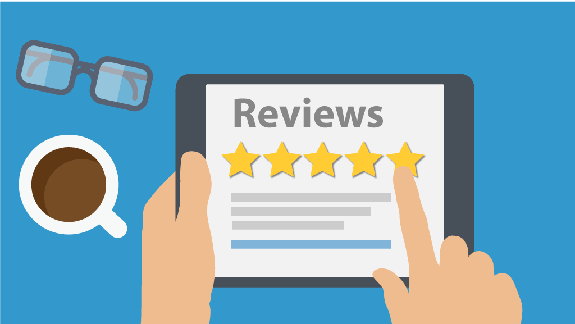
Whilst we are very happy with reviews we receive, we would like to see more of them, as these are so important to helping other people decide if they should purchase the app.
This is not a free app, and whilst there's a lot of people that have known and trusted the ExplorOz brand for many years, we also want to ensure that newcomers find our app in the store and feel confident that they are getting something worthwhile. For that reason, all we ask is for you to leave a simple honest comment. It doesn't have to be lengthy or detailed. For a lot of people buying apps they just want confirmation that it will download successfully and that they aren't being ripped off. People reading these reviews cannot contact you or bother you, but they will greatly appreciate hearing first-hand about what you like/don't like in the app.
If you'd like to leave a review without waiting for the app to prompt you, just visit the app page in the app store where you bought it and open the description, scroll down and you should be able to view all the posted reviews and find a link to leave your own review.
Many thanks
David & Michelle Martin
I.T. Beyond Pty Ltd.
Owner/Developer of the ExplorOz website and ExplorOz Traveller app
|